# Built-in gallery
Camera FV-5 has a built-in gallery to review the photos you take. By default, Camera FV-5 will use its built-in gallery.
To review the last taken photo, tap on the playback button (or the thumbnail of the photo) to open the gallery. From there, you can swipe horizontally to navigate between photos.
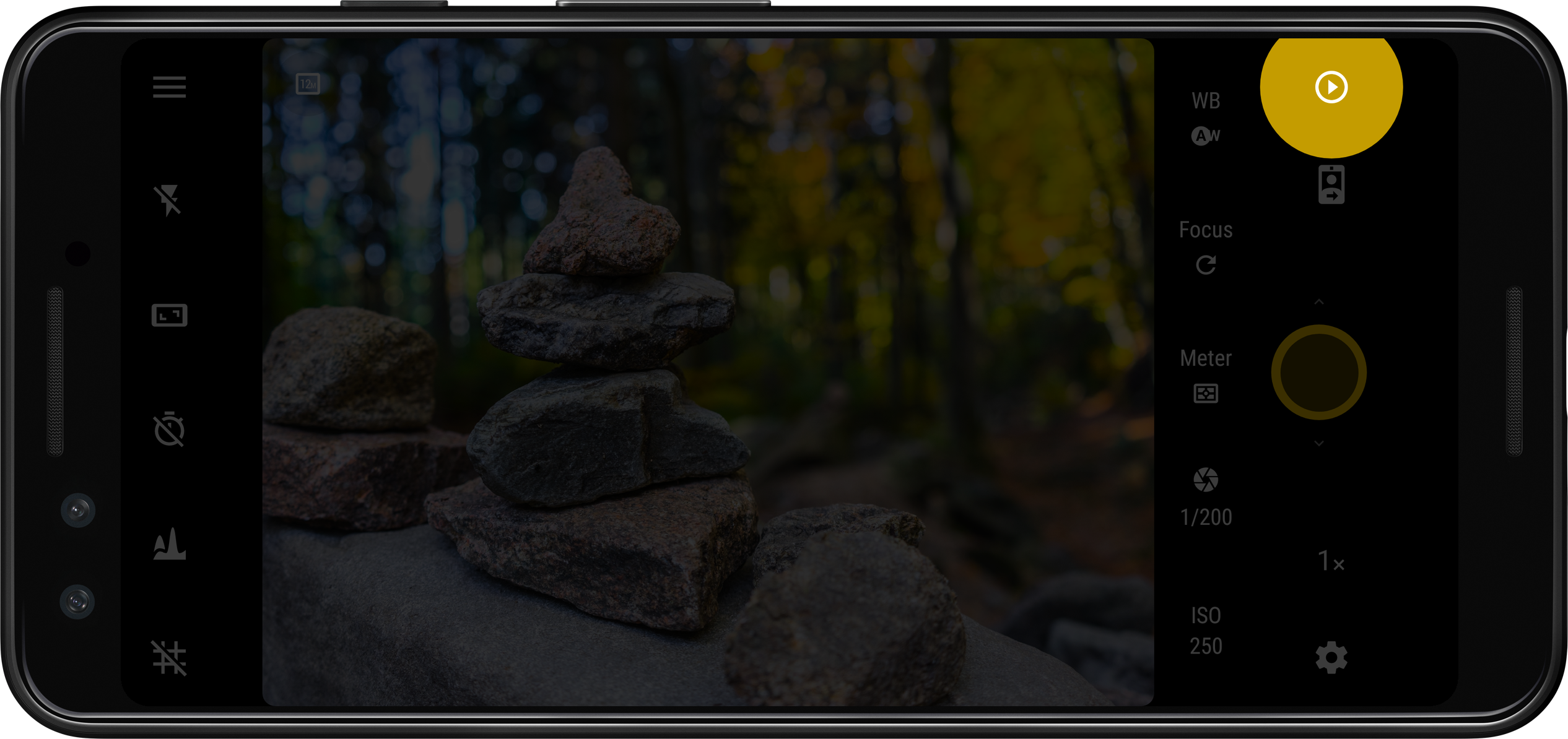
On each photo, there are a number of options:
| Option | Description |
|---|---|
 Info Info | Displays metadata information for the selected photo, like EXIF information, file name, path on the file system, size, date and place (if geotagging was enabled ). |
 Share Share | Displays a sheet for target installed apps and contacts to share the currently selected photo with. |
 Edit Edit | Displays a sheet with a list of installed apps that can be used to edit the selected photo. |
 Delete Delete | Deletes the current photo. |
 Menu Menu | Contains options for using the current photo as wallpaper, open it with another installed app, print the photo, copy or move it to another location or rename it. |
Hidden gem
If you long-press the thumbnail button used to open the gallery, a thumbnail view of your storage folder will be shown instead. That way you can quickly browse all the pictures, or skip many without having to swipe for a long time.
Not only that, you can perform many operations en masse: you can long-press any thumbnail inside the gallery to select a photograph, and without lifting your finger, drag it to continue selecting more than one. Afterwards to can tap individual thumbnails to add or remove them to the selection. Once a selection is complete, you can delete them all (yellow circular 
