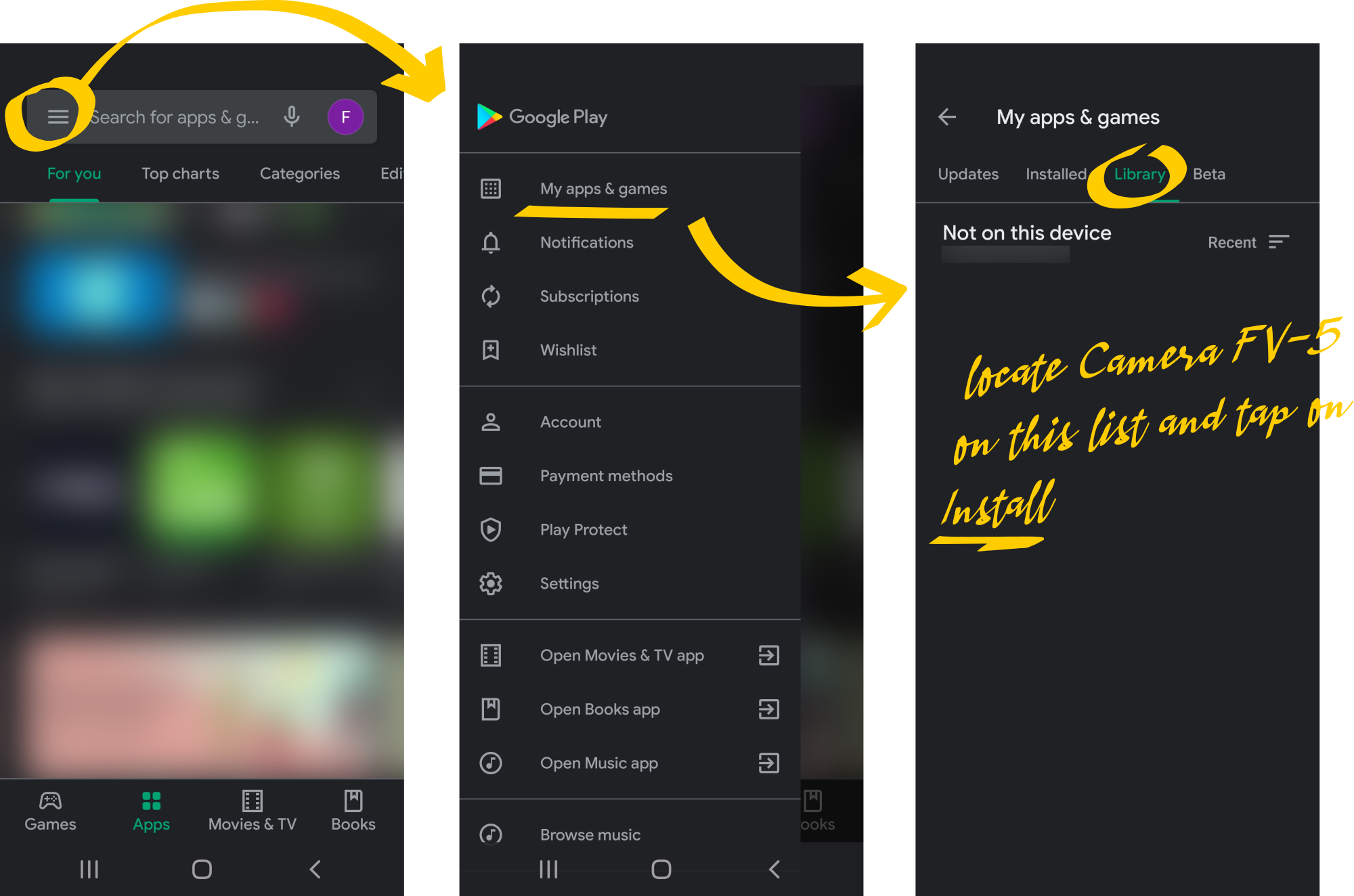# Reinstalling the app
Camera FV-5, like any other paid app, is purchased once and can be installed on any device you own at no extra cost, and you can keep all the copies on your devices updated. After a device factory reset, when installing on a secondary device or when purchasing a new device, you will want to reinstall the app you already own. Find here how to do it!
# Checking your accounts in Google Play
The key thing to remember is that your app purchases are linked to the Google account you used for the purchase. You need to add this account to your device in order to restore an already purchased app. Open the Google Play app on your device, and tap on your account initial or profile picture as shown below, and see if the account you used for your purchase is listed there. If it is, skip to Restore the app. Otherwise continue reading.
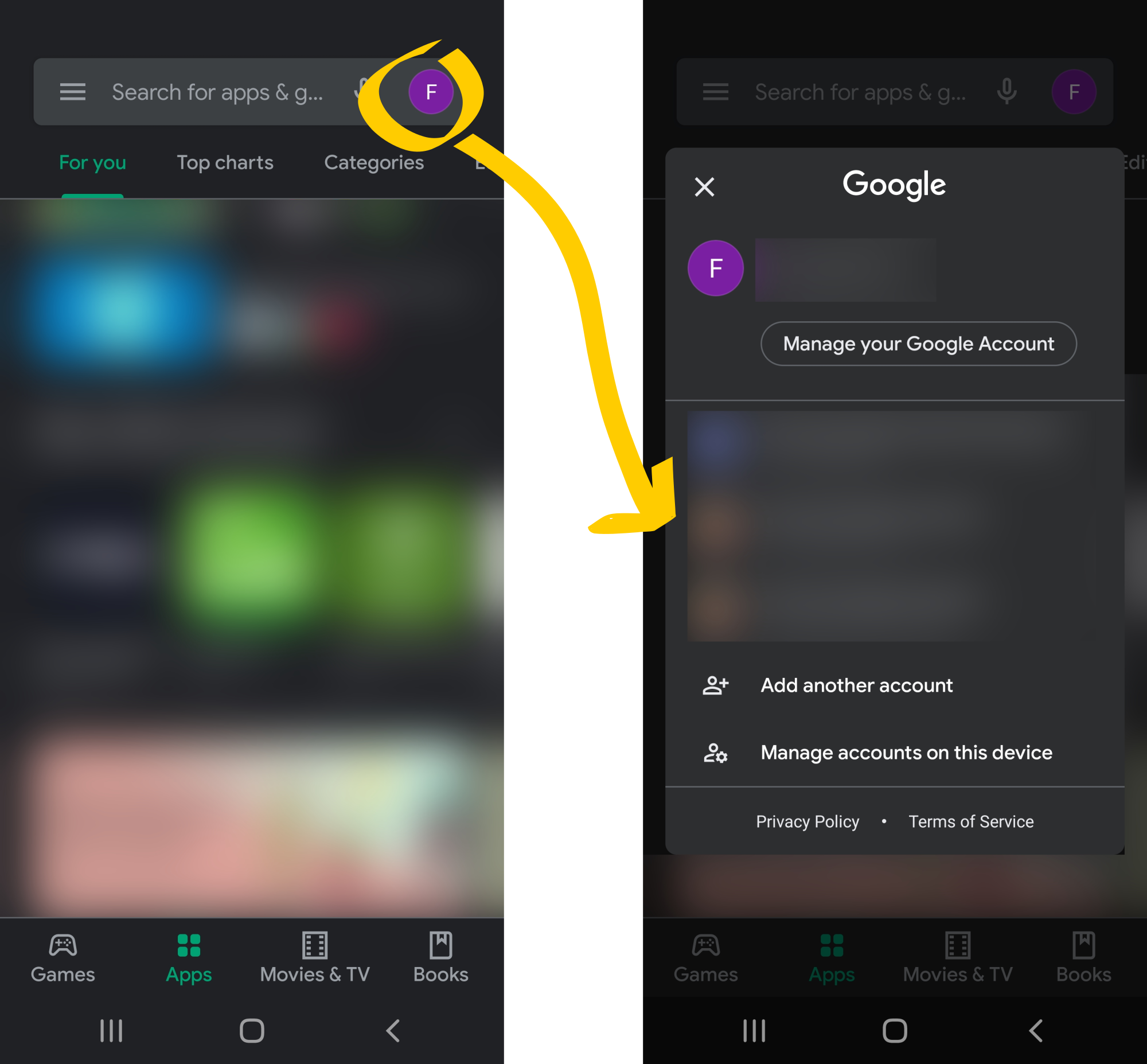
TIP
If you no longer actively use the account you used for the purchase, you can add that account but deactivate any synchronization, and therefore it will stay passively on your device. Unfortunately, you cannot transfer purchases from one account to another.
# Adding the account to your device
If the account you used for the purchase is not on your device, you can add it to your device. To do that, tap on Manage accounts on this device in the previous screen, then on Add account on the bottom of the screen, select Google among the account types, and follow the Google's sign in procedure.
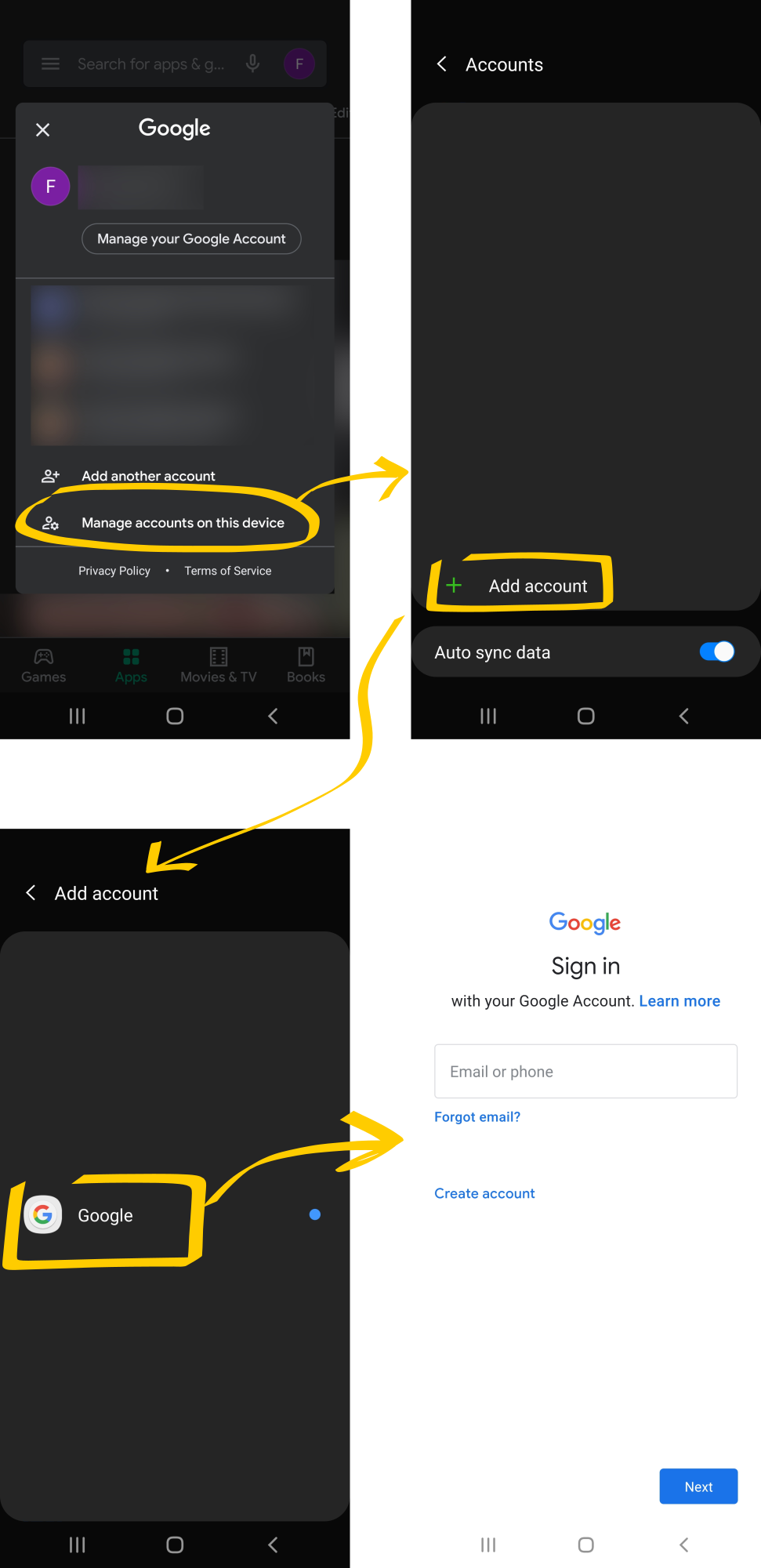
# Restore the app
Once you got your account on your device, tap on the Hamburger menu on the Google Play app, select My apps & games from the menu and tap on the Library tab. There, under the category "Not on this device", look for Camera FV-5 and install it from there. Make sure under the "Not on this device" heading the account listed is the right one.