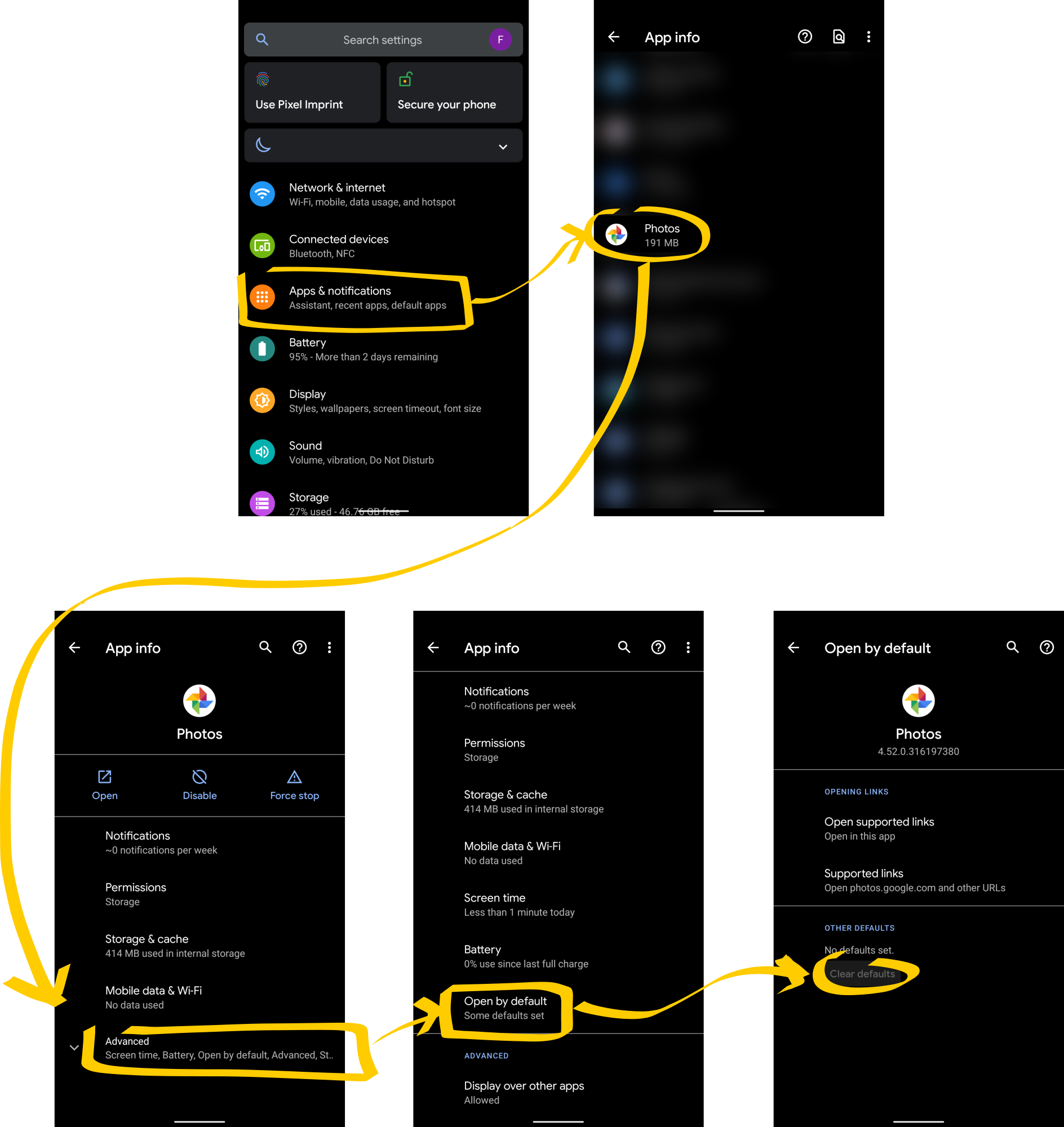# Reset an app previously set as default
If you have the option Prefer external applications enabled in Settings > Tab "Camera", then Camera FV-5 will use external gallery apps on your device for image reviewing, among others. It might then happen, that a gallery app is picked that you do not prefer, and you would like to choose another. Usually, a dialog is shown letting you choose among apps for a specific task if there are more than one app capable of doing it. However, an app can as well be set as default, in which case it is open directly by the system without asking again. You might reset this by finding the app in the app manager in the Android settings, and clearing the defaults.
In the following screenshot strips (Samsung devices with One UI and vanilla Android), we show an example for the case that Google's Photos app shows by default, and you would like to choose another app. In this case, you would need to clear the defaults on the Photos app.
# On Samsung devices with One UI (Android 10)
To clear the default associations on Samsung devices, go to Android settings, select Apps, find and select the app you want to clear its default associations (in this example Photos), then scroll to and select Set as default, then tap on Clear defaults.

# Vanilla Android (Android 10)
To clear the stock Android devices, go to Android settings, select Apps & notifications, find and select the app you want to clear its default associations (in this example Photos), select Advanced, then on Open by default tap on Clear defaults.