# Photo organization
Whether you are a prolific shooter or not, you may want to set your rules on how photos are organized inside your smart device running Camera FV-5. Normally all photos are put into a folder with a file name. With Camera FV-5 you can change both the storage folder and the file naming scheme.
# Storage folders
To change the storage folder, go to Settings > Storage location. There you can choose the following options:
- DCIM folder. Photos will be saved to /DCIM folder.
- DCIM/CameraFV5 folder. Photos will be saved to /DCIM/100_CFV5 folder. That is the default option.
- Custom location. You will be required to provide a custom folder in the Custom storage folder setting. If you don’t set that setting, DCIM/CameraFV5 option will be used instead.
In Settings > Custom storage folder you can set a custom folder to store your pictures (remember to set the Storage location setting to Custom location). A folder browser will open that will let you navigate around your folder structure.
The appearance of the folder browse will depend on the version of Android you have.
Custom folder on Android 5.0 and newer
On Android 5.0 and newer, a standard Android dialog will be shown to select the folder you want to store your picture into. As this dialog is provided by Android, you might have already seen it in other apps before. By default, only the Downloads folder is shown by default. You can follow this procedure to show other folders, including the external storage:
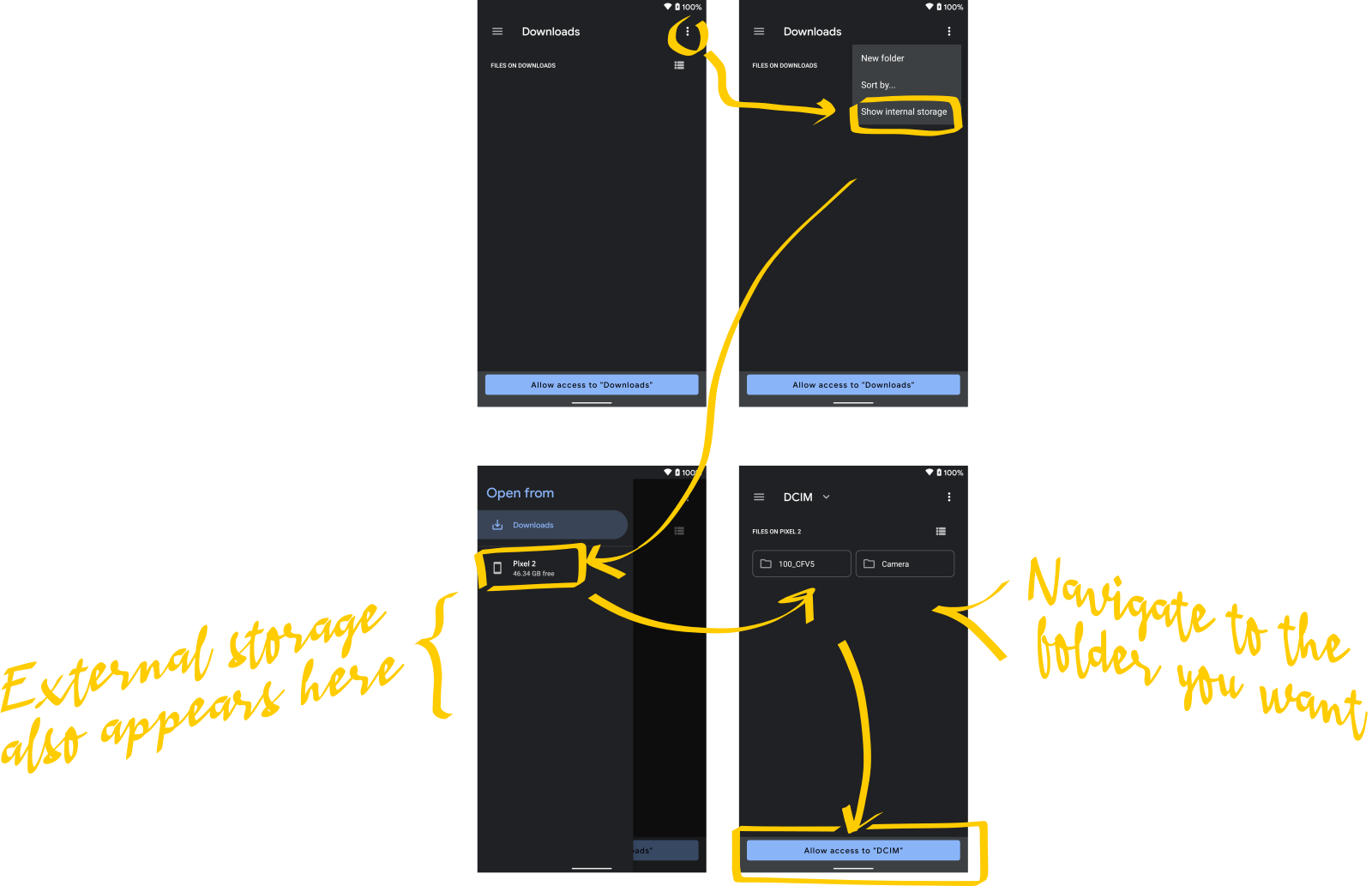
Custom folder on Android 4.4 and below
On Android 4.4 and below, Camera FV-5 will display a list of folder you can browse in order to select the folder. Tap Select to define the current selected folder as the storage folder. If you want to choose the external SD card (if your device has one), this is only possible on Android 4.3 and below, and you need to navigate to the location where the SD card is mounted on the file system.
There’s no universal location of the external SD card location. As the internal memory, the external SD card is shown on the device file system as a normal folder. Usually is called externalSD or extSdCard, and its location varies across devices (/sdcard/ or /mnt/ folders are typical but not the only ones).
# File names
By default, photos are named according to the DCIM standard (photos stored in a folder with the session number with 3 digits and a 5 letters suffix, 100_CFV5, and photos named with a 4 letters prefix and 4 digits counters, DSC_0001.JPG). That is the standard that follows most compact digital cameras and all DSLR cameras. It allows printers and other devices to automatically locate sessions and photos. However, you might want to change the file names to suit your needs, although they don’t follow the DCIM standard any longer.
# Custom prefixes
In Settings > Photo encoding settings > Photo storage & Numbering > Photo numbering pattern you can set the file name to one of the following patterns (all of them complying with the DCIM standard):
- DSC####.JPG_
- DSC0####.JPG
- IMG####.JPG_
- PICT####.JPG
- Custom. This one lets you customize the prefix with the 4 letters of your choice (for instance your initials or the four first letters of your name). After setting this option, tap on the Custom photo prefix setting and type the 4 letters of the prefix. If you provide less than 4, the prefix will be padded with underscores (“_”) to fill 4 letters, and if you provide more, the first 4 will be taken.
- Custom with patterns. More on this on the next section.
# Custom file names with patterns
If need more customization of the file naming scheme, you can select the option Custom with patterns in the setting Photo numbering pattern. Then, go to Custom photo name with patterns option and another panel will open. Tap on Custom photo name with patterns to compose your own pattern.
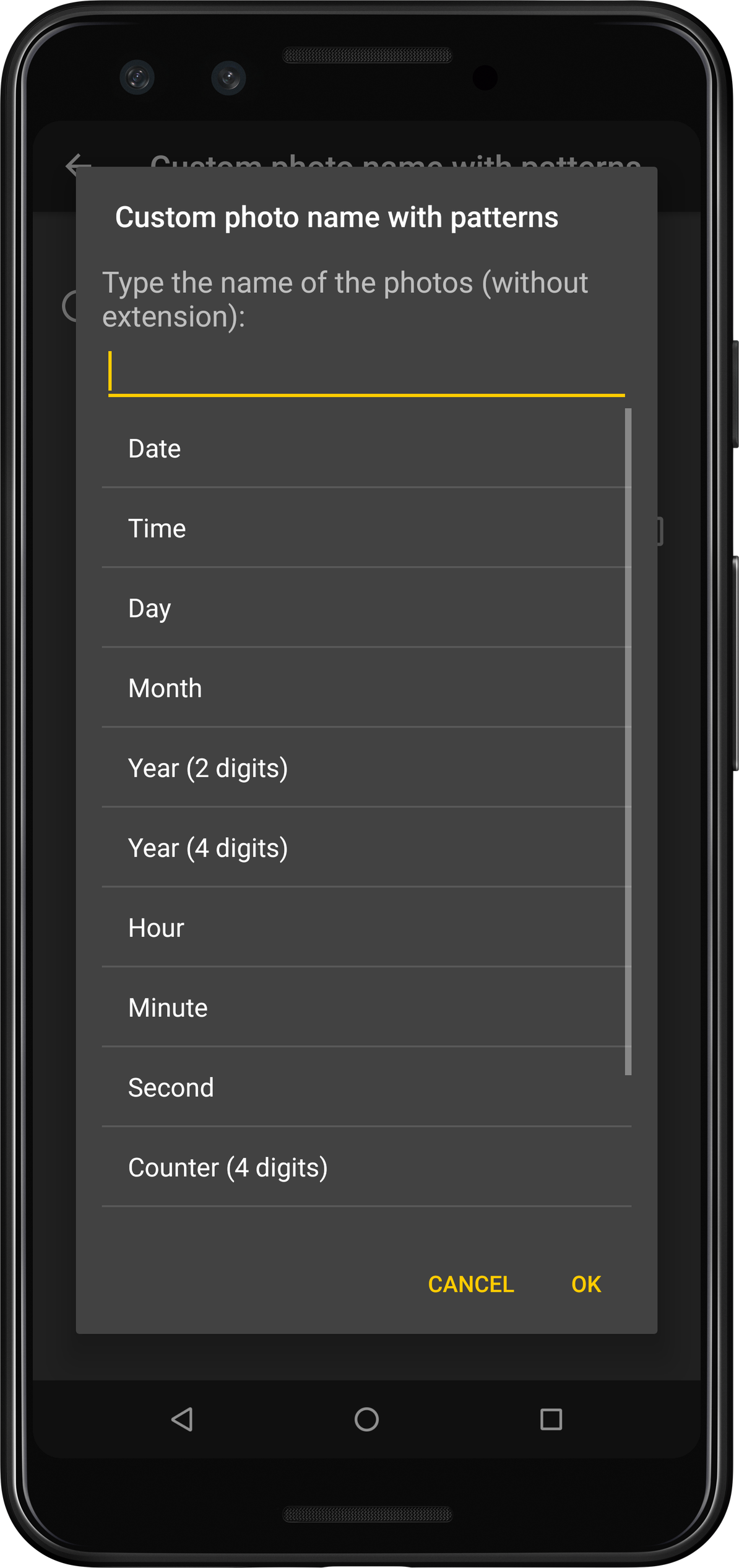
The file name pattern is composed of fixed and dynamic text. For instance, the file naming scheme DSC_####.JPG, has a fixed part (“DSC_”) and a dynamic part (the photo counter).
The dynamic part of the name pattern is specified with placeholders, which are pieces of special text that are replaced with their corresponding values in the moment of saving the picture (when the file name is created). Those special pieces of text (placeholders) are written between angle brackets and are:
<date>. Prints preformatted date. E.g.2001-12-31.<time>. Prints preformatted time. E.g.13-20-20.<day>. Prints the current day with 2 digits. E.g.31.<month>. Prints the current month with 2 digits. E.g.12.<year>. Prints the current year with 2 digits. E.g.01.<year4>. Prints the current year with 4 digits. E.g.2001.<hour>. Prints the current hour with 2 digits in 24-hours format. E.g.13.<minute>. Prints the current minute with 2 digits. E.g.20.<second>. Prints the current second with 2 digits. E.g.20.<counter>. Prints the current photo counter with 4 digits. E.g.0001.
Furthermore, it is possible to control the case (uppercase of lowercase) of the file extension in this mode by using the option Use lowercase extension.
Some examples of custom patterns:
<date>_<time>would produce2001-12-31_13-20-20.<day><month><year><hour><minute><second>would produce311201132020.CAMERA<counter>would produceCAMERA0001.
Note
In the case that two file names collide because the patterns defined are not specific enough or change during the time, Camera FV-5 automatically adds an extra number of 4 digits to prevent the new file to overwrite the old one. That counter will be increased as much as needed to prevent always file name collision. You might want to design the file name pattern in a way that avoids collisions so that Camera FV-5 doesn’t need to add an extra, non-configurable counter.